How to make a Roblox game?
Roblox is a web-based game that allows the creation of games, sharing of games and playing of games by customers. The platform has grown to become among the largest gaming platform providers in the world with many users.
Players and visitors can build their own games and experiences with the help of the game construction kits available in Roblox. Making a game on Roblox is a fun and satisfying job, yet it obviously requires some work and knowledge of the specific network.
Users can also create their own games by other users on the platform and simple to complex games such as puzzle, shooting, role playing and simulation games. Moreover there is a continually developing social aspect of the site where members can discuss with friends, make friends and create groups to play the games.
Well, today we are going to give you and your child a fun Roblox tutorial for you to build an obby. We will also discuss how to use Roblox Studio, including a step-by-step guide of some of the features and all the fun ways you can design or customize any game you desire. Find out some more Roblox game concepts to play!
How To Make A Roblox Game?
Roblox features a program called Roblox Studio that allows you to create game environments, design characters and items, script games, test and debug them, and much more.
To begin using it, register a Roblox account on the website, then download and install Roblox Studio on your PC or laptop. You may use the Roblox Studio app that you installed or the “Create” option on the Roblox website.
Step 1- Download and Launch Roblox Studio
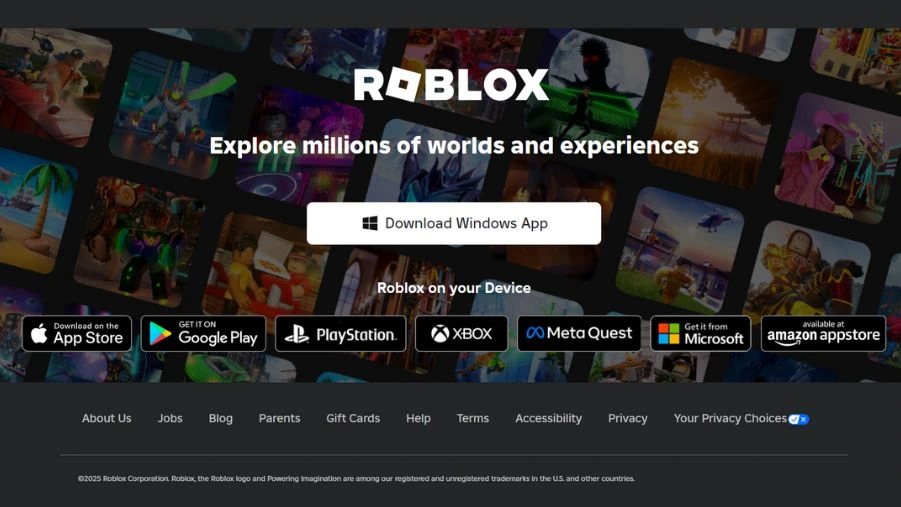
- Download and launch Roblox Studio.
- Explore the list of templates.
- Choose the “Obby” template.
- Explore the game workspace.
- Give the Obby color.
- Resize certain blocks.
- Adjust the pace of certain obstacles.
- Create player-harming obstacles.
- Improve the look of a barrier.
- Try your game!
Also Read: Roblox Guide: Here’s everything you need to know
1. Download and launch Roblox Studio
For this lesson, we will be utilizing Roblox Studio. If you don’t already have the editor, you may get it here. Launch Roblox Studio from your PC.
Explore the list of templates

When Roblox Studio is open, click on the “New” tab. At the top, you’ll notice the option “All Templates”.
2. Choose the “Obby” template
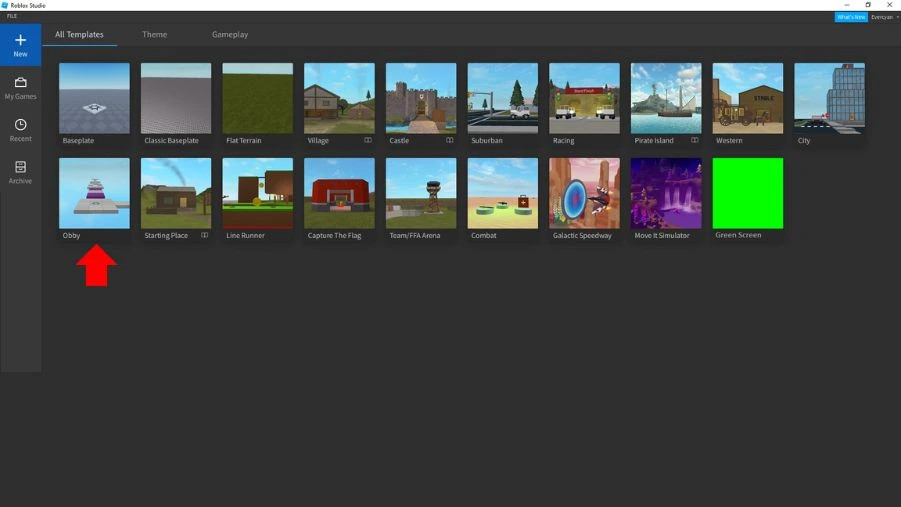
From the selection of templates, pick “Obby” and wait for the game to load. Each template is a pre-made universe that may serve as the foundation for your own games.
3. Explore the game workspace
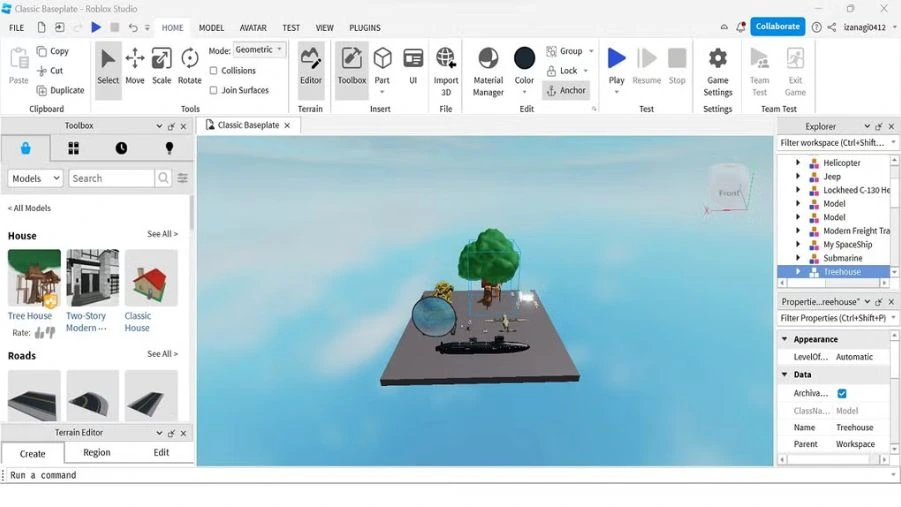
You should see a large green block that reads “Start”. This is where the player will spawn when they begin the game. To move your player around, use the WASD keys and the mouse.
4. Give the Obby color
Next, customize your game’s colors. Click one of the gray blocks after the green “Start” block.
Select “Color” from the “Home” menu, which will bring up a drop-down box. Click on the color you want for the block. Then, repeat this for as many blocks as you like.
5. Resize certain blocks
To make it more challenging, reduce the size of some blocks and rearrange them.
Go to the blocks following the next spawn point, the ones with the blue stars. In the “Home” tab, next to the “Select” tool, use the “Scale” tool to reduce the size. Then, using the “Move” tool, arrange these blocks anyway you wish.
Also Read: Top 10 Best PC Games Right Now: Find Out Which Game Top The Chart
6. Adjust the pace of certain obstacles
After the next spawn point, you will see several purple blocks. Conveyors push the player in various directions.
Click on a purple block, then open the explorer window and select the drop-down option. Then navigate to the “Configuration” folder and click on “Speed”. Change the number to speed up or slow down the conveyor. You may repeat this for as many conveyors as you like.
7. Create player-harming obstacles
When the game is being played, these red bricks do injury to the player.
In the following group of blocks, use the Home tab’s “Scale” tool to make the red blocks larger or smaller. You may also use the “Move” tool to move them whatever you like.
8. Improve the look of a barrier
Use the “Rotate” tool to rotate some of the bricks in the next portion of the barrier. Click and drag the blue circle to rotate the bricks vertically.
9. Try your game
After you’ve altered the template with new obstacles and designs, it’s time to test your game.
Test your game by clicking the blue “Play” button at the top of the screen.
Also Read: Top 10 Best PC Pokemon Games
Step 2- Choose Game Type
Above I used Obby template to explain the steps. Use the same steps using any template from below. Roblox Studio offers various templates to help you get started:
- Obby (Obstacle Course): Make tricky models of courses to decide on for the sake of the players.
- Tycoon: Developing life simulation games in which individuals form, and operate their companies.
- Simulator: Immerse in creating scenarios that are similar to actual life episodes.
- Racing: Design platforms for different raced based games.
- Adventure: Create environments for players to be inside.
Choose a template that you feel best suits your game idea in order to make the creation process much easier.
Step 3- Customize Your Game
Once you’ve chosen a template, it’s time to make the game your own:
- Add Assets: To use models, textures and sounds, there is an asset library that can be used in the process.
- Edit Terrain: Shaping the terrain is possible with the help of the terrain editor.
- Script Gameplay: Use the code editor to create scripts in Lua with code uniqueness and additional mechanics with interactivity.
The best way to do this is to input your game by clicking on the “Play” button found in Roblox Studio and see whether everything works well.
Step 4- Publish Your Game
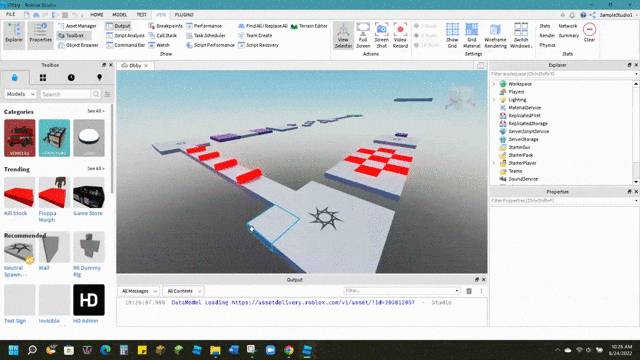
After finalizing your game, share it with the Roblox community:
- Save Your Game: Ensure all changes are saved.
- Publish: Choose “File” at the top left of the screen, then choose “Publish to Roblox As…”
- Add Details: It means that a good title, description, and tags should be provided to draw player’s attention.
- Configure Settings: Set permissions, determine whether or not the game is to be public and if players are to remain anonymous or not to set other preferential options.
After the publishing of the game, you will be able to access your game through the Roblox platform.
Step 5- Promote
To increase your game’s visibility:
- Share on Social Media: Share the post about your game in the social media sites such as Twitter, face book and Instagram.
- Engage with the Community: Join the Roblox forums and groups in order to interact with fellow game developers and players.
- Host Events: If you want to attract more player, it is then possible to hold some in game events or competition.
- Optimize Your Game: Make changes with respect to the game feedback from the users to enhance customers and their engagement in the game.
Making a game on Roblox is a fun experience that anybody can try, regardless of skill level. Roblox Studio simplifies the process of building a game with its user-friendly interface and extensive set of tools. Following the six stages outlined in this article, you may develop a game from scratch in Roblox Studio, tweak it, test it, and publish it for the Roblox community to enjoy.
Choosing a game type is the first step in developing a game, and Roblox provides a variety of templates to meet your vision. With the ability to change images, audio, and scripts, you can make your game distinctive and entertaining. Testing your game is critical to ensuring that it runs smoothly and functions as intended. Inviting people to play and provide comments may help you catch little aspects that you may otherwise ignore.
When you’re finished building your game, it’s time to release it on the Roblox platform. Roblox provides a variety of promotional methods, including social media sharing and community engagement, to help you increase awareness for your game. Participating in Roblox game jams and contests is a wonderful method to get visibility and attract new players to your game.
Making games in Roblox is an excellent method to improve your creative and programming abilities while having fun. Roblox Studio offers a user-friendly platform with several customization options to make it distinctive. Whether you’re a new or seasoned developer, Roblox has a warm and helpful community to help you along the way.
FAQ’s
How do you make your own Roblox game?
Download and launch Roblox Studio.
Explore the list of templates.
Choose the “Obby” template.
Explore the game workspace.
Give the Obby color.
Resize certain blocks.
Adjust the pace of certain obstacles.
Create player-harming obstacles.
Improve the look of a barrier.
Try your game!
Can I make a Roblox game for free?
Yes, you can create a Roblox game for free with Roblox Studio. Roblox intends to encourage developers to build games, thus there are no initial fees.
Is creating a Roblox game easy?
Creating a basic Roblox game is considered relatively easy, particularly for beginners, due to Roblox Studio’s user-friendly interface, which allows for drag-and-drop building, pre-made templates, and a simplified scripting language (Lua), making it accessible to people with little coding experience; however, creating a complex and successful Roblox game necessitates more advanced scripting skills and design knowledge.
Can a kid create a Roblox game?
Roblox allows children to express their creativity and imagination by designing and building their own games. This can help children improve their creative abilities and express themselves.
