Roblox Guide: Here’s everything you need to know
Roblox guide: Roblox started off as a tiny platform and corporation. Roblox had remarkable development in the second part of the 2010s, which was boosted by the COVID-19 pandemic.
Roblox is free to play, with in-game purchases made with a virtual money called Robux. As of August 2020, Roblox has approximately 164 million monthly active users, which included more than half of all American children under the age of 16.
Although Roblox has gotten generally good feedback from reviewers, it has experienced significant criticism in recent years for its content control, microtransactions, and claims of child exploitation. But in this brief Roblox guide we will provide every information you need.
What is Roblox?
What happens when you mix the user-sharing power of YouTube with the community gaming of Minecraft? You receive Roblox, a limitless collection of games (“experiences”) developed by players all over the world.
Designed by Roblox Corporation, Roblox is an online gaming platform and game development tool enabling users to design and play games produced by either other users or themselves.
The platform, developed by David Baszucki and Erik Cassel in 2004 and published in 2006, supports user-created games of various genres implemented in the Lua programming language.

Children has most likely played Roblox at home or at a friend’s house, where they may play exciting interactive multiplayer games alone or with their classmates.
Roblox has been awarded an ESRB classification of T for Teen, with a Content Descriptor of Diverse Content: Discretion Advised and Interactive Elements such as User Interaction and In-App Purchases.
This may be the first time you’ve seen the Content Descriptor for “Diverse Content: Discretion Advised,” which indicates that the app or platform in issue “provides access to a variety of content.” Some content may not be suitable for all ages. While Roblox’s millions of users are free to develop and play a variety of games, some may not be appropriate for children. Next in the Roblox guide we will know about Roblox Studio.
Also Read: Top 10 Best PC Games Right Now: Find Out Which Game Top The Chart
What Is Roblox Studio?
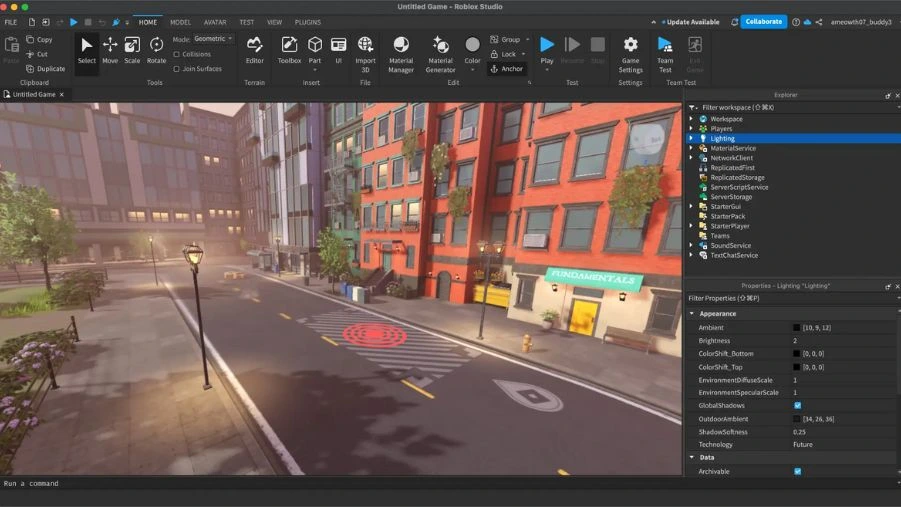
Roblox Studio is a robust program that lets you develop games for the famous online gaming platform Roblox. Unlike other video games generated by professional development firms, Roblox games are totally user-created.
Roblox Studio allows you to construct, design, and import characters, buildings, items, vehicles, and other content. You may use the Terrain Editor to design an outside environment for your game. You may also utilize scripting to make your game’s objects interactable.
Roblox Studio became available to the public on July 23, 2012. It is an integrated development environment (IDE) that allows you to create, write, test, debug, and collaborate on Roblox.
Prior to the release of Roblox Studio, locations were created using RobloxApp.
Roblox Studio is accessible for Windows and macOS, but it may also be accessed on Linux and mobile platforms via third-party applications. David Baszucki and Erik Cassel launched Roblox in 2004. The platform was initially introduced in 2006, allowing users to design and share their own games. Also, in this Roblox guide we will help you with steps to make your avatar.
How to create your avatar and account?
You must have previously entered the dynamic world of Roblox, playing and creating several games! If you haven’t already, don’t worry. In this Roblox guide you will find everything.
Are you prepared to bring your virtual character to life and develop a genuinely distinctive avatar? In this Roblox guide we will help you. From body type selection to outfit style, we have you covered. Let’s get started building your digital avatar! In this Roblox guide we will also explain what the avatar is. Also, this is the only Roblox guide you need.
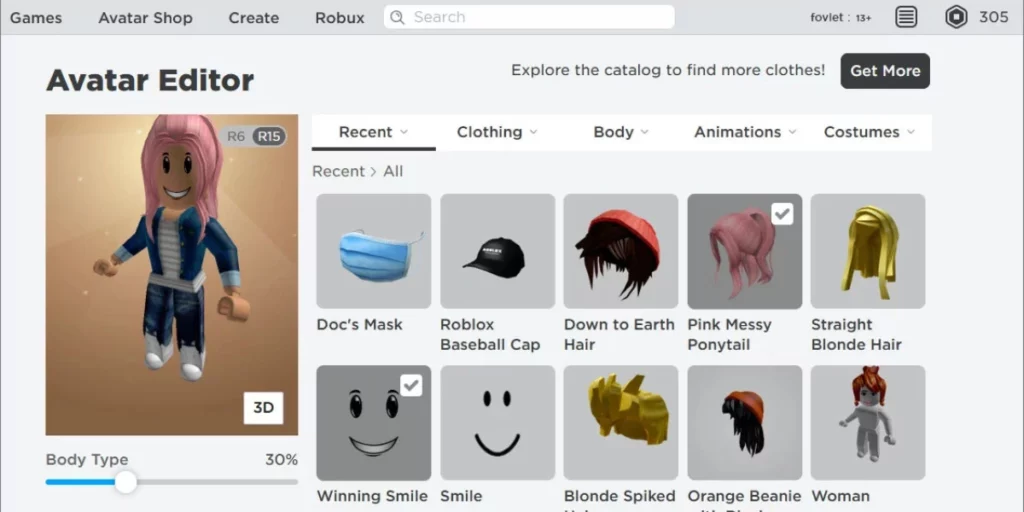
First of all what is a digital avatar in Roblox?
A Roblox avatar is a one-of-a-kind, customisable figure that symbolizes a player in Roblox’s vivid virtual environment. You may create several looks by combining different body types, haircuts, facial characteristics, clothes, and accessories.
You may use your avatars to engage with the virtual environment and move around in games. Each avatar has a head, torso, two arms, and two legs.
With endless variations and the chance to gain new goods, the process of developing and refining your avatar is an interesting experience in and of itself. So, let’s unleash your imagination and get started on building your Roblox avatar!
But before buidling you need to sign up, so below in this Roblox guide you will find the steps to sign up.
Sign up for a new account
If you haven’t previously done so, follow the steps below to create a Roblox account:
- Navigate to https://www.roblox.com/ in a web browser.
- Use the drop-down choices at the top to choose your birthdate’s day, month, and year.
- Enter the desired username.
- Enter the chosen password.
- Choose your gender (optional).
- Click Sign Up.
2. Download Roblox Studio. Follow the instructions below to download and install Roblox Studio.
- Visit https://www.roblox.com/create in a web browser.
- Click the Log In button in the upper-right corner.
- Enter your username and password, then click Log In.
- Select “Start Creating.”
- Click Download Studio.
After creating the Roblox account and creating Roblox Studio account we now move forward on how to create the avatar.
Also Read: Top 10 Best PC Pokemon Games
Creating Avatar
How to make our ‘Roblox’ avatar on PC?
Note: Before you start constructing your own avatars, keep in mind that you’ll need some “Robux.” That is the major type of cash in the game, and it is used to purchase some of the better customization goods, as well as gain the ability to upload one’s own avatar skins and other stuff for others to use.
- When you activate the software, immediately click on the “Avatar” icon.
- When you reach the “Avatar Editor” page, you’ll see a number of choices for customizing your avatar’s clothes, accessories, physique, and motions. Simply click on any of the choices to discover what is available to you. If you haven’t purchased anything yet, you will be notified of numerous free goods to pick from.
- Clicking the “Get More” button in the upper right corner allows you to get even more customisation items for your character with your Robox.
- By clicking on an item, you may “Get” it if it’s free, “Buy” it if it’s for sale, or even “Try On” it to see how it looks on your avatar before deciding to permanently own it.
How to make our ‘Roblox’ avatar on mobile?
- Open the Roblox app and then hit the central symbol at the bottom of the screen.
- Then, be sure you tap the “Customize” tab.
- You’ll be able to select from a variety of avatar modification elements, as well as completely customizable characters, just like in the PC edition of this menu.
- At the bottom of the customizing page, click the “Shop for More” link to purchase free and paid things for your avatar. And, like the PC version of this menu, you may try out each item before permanently adding it to your collection.
Below in the Roblox guide find how to change username & display name.
How to change your Roblox username & Display name?
A ROBLOX Username is the name linked with your account when it was established. This is essential to log in to your account and is also your account’s unique identification. No two players may have the same username, therefore it is absolutely unique.
Your Display Name is how other players will recognize you in-game. This function was introduced in 2021 and is free for all gamers. While usernames are unique, two or more players may have the same Display Name.
Changing your username on ROBLOX is a simple yet costly procedure. Changing to a new Username costs 1000 Robux, so be sure you’re prepared to spend that money to change your name.
If you still want to change your username but don’t have the necessary Robux, check out our How To Get Robux Guide for additional details!
To change your ROBLOX username:
- Log in to ROBLOX.
- Select the Settings cog in the upper right.
Make sure you’re on the Account Info tab of Settings. Click the pencil symbol next to your username. - Enter your new username and current password, then click Buy to confirm your change.
- If successful, another pop-up should confirm your user name change.
After saying goodbye to part of your Robux and welcome to your new Username, you’ll be able to access your account under that new name.
However, take in mind that your ROBLOX username cannot include profanity or other dangerous language. Most of these usernames should be blocked by an automatic filter, however if someone tries to bypass these filters, a human may notice and you will be blacklisted.
There is also no reduction for simple modifications to your username, so capitalizing the initial letter, for example, will cost 1000 Robux. Players may also see your past usernames, therefore you will be unable to conceal from another player.
You can change your Display Name for free every seven days. This is how other players view you in-game, and it is not unique to any one individual. This allows gamers to be identified by their selected name without paying the fees associated with Usernames.
To change your ROBLOX display name:
- Log in to ROBLOX
- Click the cog in the upper right corner to open Settings.
- Once in the Account Info tab, click the Pencil icon next to the Display Name tab.
It’s really that simple, and it may be a better option for someone looking to test a new name without spending 1000 Robux, or if you want to try out different characters. In This Roblox guide we have also explained all the platforms.
Roblox Platforms
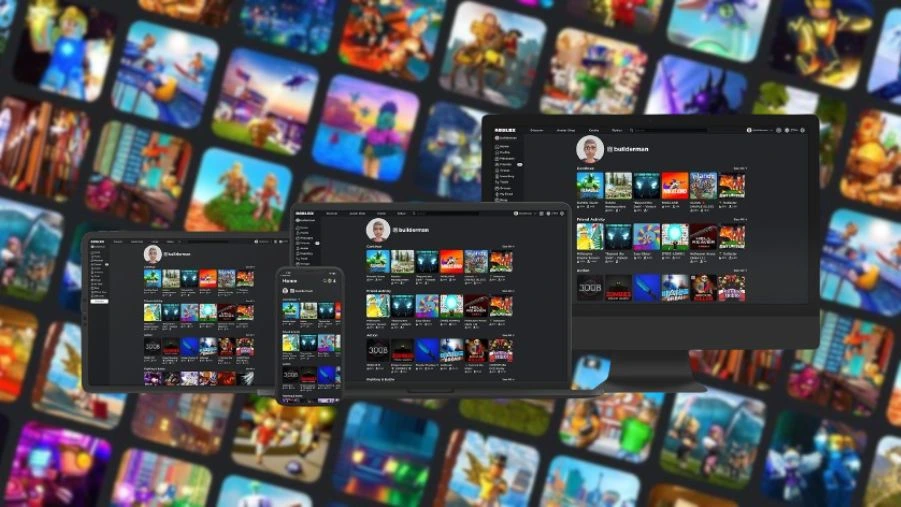
Roblox can be played on a variety of devices. Below are some of the devices that Roblox can be played on:
- PCs
- Macs
- Phones
- Tablets/IPad
- Gaming Consoles (Xbox)
PC: Installing the Roblox program allows you to play Roblox on your computer. The program is available for download from either the Roblox website or third-party websites such as Steam.
Mac: You may play Roblox on your Mac by downloading and installing the Roblox app from the App Store or Google Play.
Phone: To play Roblox on your phone, download the app from the App Store or Google Play. After you’ve installed the app, launch it and sign in using your account details.
Tablets/iPads: Similar to phones, Roblox can be downloaded from the App Store or Google Play. After installing the app, establish an account, then open it and sign in using your account credentials.
Gaming consoles (Xbox) First, open an account. Next, download the Roblox app from the Xbox Store. Finally, log in and search for “Roblox.” You will see a choice of games and activities to select from. Once you’ve found something you like, click it to begin playing! Below in the Roblox guide you will find the system requirements.
Roblox System Requirements
| Minimum System Requirements | CPU: Roblox recommends you have a recent processor (2005+) with a clock speed of 1.6 Ghz or better. There have been some issues with older AMD processors. CPU SPEED: 1.6 GHz RAM: 1 GB VIDEO CARD: Roblox requires DirectX 9 minimum and Shader Model 2.0. For the best performance we recommend either a computer less than 5 years old with a dedicated video card, or a laptop less than 3 years old with an integrated video card. PIXEL SHADER: 2.0 VERTEX SHADER: 2.0 OS: Roblox will install on Windows 7, Windows 8/8.1, or Windows 10. For Windows 8/8.1 you will need to run Roblox in Desktop Mode, as Metro Mode (the tiled start-screen) is not currently supported. DISK SPACE: 20 MB |
| Recommended System Requirements | OS: Roblox will install on 64-bit versions of Windows 7, Windows 8.1, Windows 10, or Windows 11. Graphics Card: For PC/Windows, the Roblox program requires DirectX 10 or greater feature compatibility. For optimal performance, we recommend a computer under 5 years old with a dedicated video card or a laptop under 3 years old with an integrated video card. Processor: Roblox advises that you need a modern processor (2005+) with a clock speed of 1.6 Ghz or above. There have been a few difficulties with older AMD CPUs. RAM: Roblox recommended that you have at least 1 GB of RAM on Windows 7, Windows 8.1, Windows 10, or Windows 11. Storage Space: Roblox recommended that you have at least 20 Mb of system storage space available before installing it. |
Also In This Roblox guide we have also provides some tips for beginners which might help.
Best tips for Beginners
1. Build your own world
- At the start of the game, you will need to create your own environment using the game’s application, Roblox Studio, which is a free program for creating games.
- You can start designing your own planet by selecting one of the templates available in the game’s software.
- You will need to modify these templates to suit your needs.
- As a result, you should examine all accessible templates, including city, runway, and time zones.
- You may also utilize templates with a specific subject, which includes the following options: Residential Areas, Pirate Island, Western World, Future World, Medieval World, City, Magic World, or Fairies Island.
2. Select the look that fits you
- One of the most significant aspects of building your own universe is selecting the appropriate theme.
- There are two ways to modify the look of games.
- They choose the or right-click on it to change its properties.
3. Choosing the appropriate movement options
- After creating your own planet, you must select animation choices.
- There are three animation options: stud1, studs 1/5, and off.
- When you select stud 1, you can move one block.
- Most gamers design their worlds using this as the default.
- Using studs ⅕ limits the character’s movement range.
- If you select the option off, it indicates that you do not wish to restrict your character’s movement.
If you found this Roblox guide helpful feel free to let us know.
FAQ’s
What are 5 Roblox rules?
Be respectful. Be courteous to other community members.
No glitches: Glitching, such as passing through barriers, is not permitted.
No spam: Spamming in chat or other communication channels is not allowed.
No exploitation: Using cheats, hacks, or illegal third-party software is prohibited.
No impersonations: Impersonating developers, moderators, or other persons is not permitted.
Is Roblox appropriate for a 7 year old?
According to the ESRB, Roblox has an age rating of T for Teen, which means it is typically appropriate for adolescents aged 13 and up. Roblox’s original age rating was 10+, however the variety of games and activities accessible for children necessitated reconsideration of the age classification.
Is Roblox good for beginners?
Yes, Roblox is regarded as an excellent platform for beginners, particularly those who are interested in game development. This is because it offers a user-friendly interface and a relatively simple coding language (Lua) that makes game development accessible to those with limited programming experience.
What is the #1 game in Roblox?
With 58.59 billion visits overall as of January 2025, Brookhaven RP is the most-played Roblox game.
